Introducing OneCard by TouchNet – your all-in-one mobile solution for campus life. Enjoy secure payments for campus goods and services, and manage financial transactions. With OneCard, you can check balances, review transaction history, and more, all from your computer and mobile device. Enhance your student experience with OneCard today!
OneCard Management:
- Connects student, staff, and faculty to essential campus financial transactions through your MyCoast Single Sign On.
- Transaction history, account balances available in real time.
- Students can manage their OneCard account with features such as: checking their account balance, viewing their meal plan status, monitoring their transaction history, deactivating their card if lost or stolen, and more.
- Students and families can add funds to a closed loop, declining balance account to make purchases across campus in real time.
OneCard Convenience:
- Pay with speed
- Less to manage than a physical card
- Greater security
- Ability to provision students with funds significantly faster than other methods
- Flexibility to spend across campus including: the Cafeteria, InstaChef, Starbucks, GrubHub, Printing, Bookstore & more coming soon.
Get Started
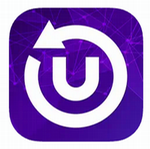
-
Download the TouchNet 360U Mobile App
- Open the app.
- Search for Orange Coast College.
- Click Orange Coast College when displayed on the screen.
- This will take you to "Orange Coast College student portal" ‐ click "Continue"
- Select the SSO Account Type and click "LogIn"
- This will redirect you through your MyCoastSSO, click "OK"
- Sign in using your MyCoast SSO credentials
- Read and accept Terms & Conditions
- When the Campus Life home screen appears, you're done!
Note: If you receive a Login Error message stating: "You have another device registered to 360u. Please visit OneWeb to reset your device ID or contact your campus administrator for assistance" follow the instructions below:
- Go to OneWeb
- Click the icon In the top right corner and click "Manage Campus ID"
- Under "360u Application" click "Unregister 360u App"
- Click "Confirm" on the pop up screen.
- Trying logging in again through the 360u mobileapp
- If you encounter difficulties, email: occbursar@occ.cccd.edu
Balances Guide
| Balance Name | Balance ID # | Where to Use | Additional Info |
| Flex Dining Dollars | 1 |
GrubHub, OCC Cafeteria, Starbucks, Cham-ya/Snack Shack, Instachef, |
Allocated through grant funding. Not available for public deposit. |
| OCC Dining Dollars | 2 |
OCC Cafeteria, Starbucks, Cham-ya/Snack Shack, Instachef, |
$100 minimum purchase - comes with $10 bonus for each $100 purchase. |
| Pirate Bucks | 7 |
OCC Cafeteria, Starbucks, Cham-ya/Snack Shack, Instachef, Printing, Bookstore, |
Formerly known as "Flex (Printing)" |
| Bookstore Books | 8 | Bookstore (books purchases only) | Allocated through grant funding. Not available for public deposit. |
| Bookstore Supplies | 9 | Bookstore (supplies purchases only) | Allocated through grant funding. Not available for public deposit. |
Need Help?
-
OneWeb Login Parent Portal Sign In*
*Note: Parents can add funds to their students account for campus-specific purchases through the bookstore or Food Services.
