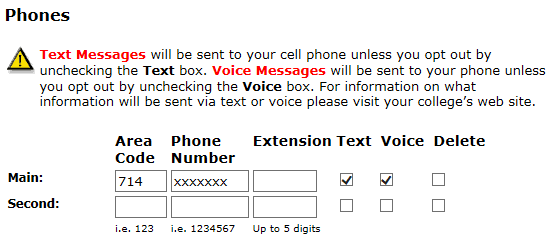Students are responsible for adhering to state-mandated deadlines for adding, dropping, and/or requesting a pass/no pass grade option.
Printing your Class Schedule (Web Schedule Bill)
While some important deadlines are posted on the Dates to Remember page, students should always verify all transactions (adds, drops, payments) and view refund and withdrawal deadline dates by printing a Class Schedule (Web Schedule Bill) via the MyCoast portal:
- Log-in to your MyCoast portal.
- Look for the "Registration Tools" card.
- Click on "My Class Schedule (Web Schedule Bill)".
- On the next screen, select the correct Term and click Submit.
- Save a copy of this for your records every time you conduct any transaction such as adding or dropping a class, and/or making a payment.
Student E-mail Accounts and Communications
The student (@student.cccd.edu) email account is the college's official means of communication with students. Students should check their student e-mail accounts often for important updates and information. To access the student e-mail and read targeted announcements, log-in to your MyCoast portal and look for the "Student Email" card. To view a video on how to access the student email, click here.
Text Notifications
The college may also send out text notifications to alert students about emergencies and/or remind students of the following as a courtesy:
- Upcoming Drop for Non-Payment Deadlines (PDF)
- When Registration Appointments are assigned for the upcoming semester
- Waitlist notifications
- Financial Aid notifications
- Counseling Appointment notifications
Be sure your phone number is up-to-date. To check your information:
- Log into MyCoast.
- Click on the 3 horizontal lines on the top left of the screen. This will open a navigation menu on the left side.
- Click "My Account" and then click on "Update Personal Info".
- A new window will pop up where you can update the following: Mailing address, phone number(s), email, and preferred first name. This is also where students can go if they wish to opt-out of receiving text communications. Just uncheck the "Text" box next to your phone number.