Students who enroll in courses designated "Graded or Pass/No Pass Option" may change the grade mode by logging into MyCoast. In courses where one performance standard determines unit credit, there’s no option and only a letter grade or P/NP is given. Students should consult with a counselor before changing grade options. Generally, it is recommended that students select a letter grade in courses satisfying requirements for majors, general education, or for a high school course deficiency.
A maximum of 15 units of "P (Pass)" option coursework earned at an accredited college or university is counted toward the degree requirements for the Associate in Arts Degree. Grades of "NP (No Pass)" are considered unsatisfactory and are counted towards progress probation and/or dismissal.
IMPORTANT NOTE: Students enrolled in classes with a Pass/No Pass “grade option" must select the Pass/No pass “grade option” no later than last day of the respective class. Once the grade option deadline has passed, the grading option cannot be reversed. There are no exceptions to this deadline.
How To Change Your Grading Option on MyCoast
-
Log into your MyCoast portal page.
-
Once logged in, look for the "Registration Tools" card.
-
Click on "Quick Add or Drop Classes".
-
If you see the Registration home page, click on "Register for Classes".
-
If you see the "Select a Term" page, select the term from the "Terms Open for Registration" drop down menu and click "Continue".
-
Click on the "Schedule and Options" tab.
-
Look for the class you want to change to a Pass/No Pass and under the Grade Mode column on the right-hand side, click the drop down menu and select "Pass/No Pass". If it does not show a "Pass/No Pass" option here, it means that the course cannot be taken for P/NP or the deadline has passed for choosing the P/NP grade option.
-
Click "Submit" at the bottom of the page. If you do not click Submit, it will not save your request.
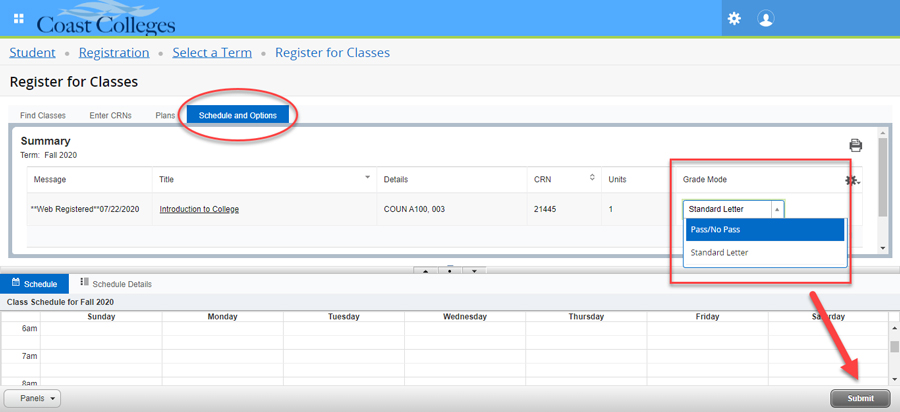
Important: Verify your request was processed successfully by printing your Class Schedule (Web Schedule Bill). You can access the Class Schedule via MyCoast: Registration Tools card > My Class Schedule (Web Schedule Bill).
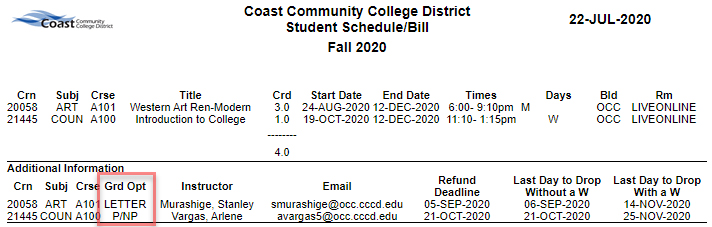
Students not able to Select Pass/No Pass on MyCoast portal
If it does not show a "Pass/No Pass" option for you on the student portal, it means that the course cannot be taken for P/NP or the deadline has passed for choosing the P/NP grade option. If you receive an error message (e.g. Authorization Required or Census Date), then you must submit a Pass/No Pass Form (PDF or electronic) to the Enrollment Center no later than the last day of the respective class.
Please complete the digital form below, if you are unable to make the change via MyCoast. Do not submit duplicate requests.
Pass/No Pass Form (Electronic) - Students will be prompted to log in with MyCoast credentials
If you experience any technical errors, take a screenshot and email it to the Enrollment Center at arinfo@occ.cccd.edu by the deadline explaining the problem encountered. In order to validate that the request is coming from you (the student), the email must be sent from your Coast student email address (ex: johnsmith@student.cccd.edu). Requests received after the deadline and/or sent from personal email addresses (ex: johnsmith@gmail.com) will NOT be honored. Include your name, student ID number, course name, the CRN of the class you are attempting to change the grading option for, and confirm which grading option you would like to change it to (i.e Pass/No Pass or Standard Grade). An original signed, completed form must still be received by Enrollment Center.
